The tools identified below may be used by you to plan for registration. Your Enrollment Appointment (i.e., the exact day and time you may begin registering for courses) can be found in your Student Center. Enrollment may occur any time on or after your Enrollment Appointment. Please note that use of the Planner and Shopping Cart does not guarantee enrollment in class sections or add the courses to your schedule.
-
Schedule of Classes
(Online - Click on the "My Page" tab)
The Schedule of Classes allows you to search for course sections offered for a specific term. There are many options for searching for course sections (e.g., by day, by time, by instructor, by type of course, etc.), so be sure to check it out! When you utilize the Schedule of Classes (Online Public Search), you have the ability to filter your search by checking the "Show Open Classes Only" flag. Additionally, when browsing the course selection, it displays whether the course is in Open (Noted by a Green Circle), Closed (Noted by a Blue Square), or in Wait List (Noted by a Yellow Triangle) mode. -
Planner
(Planner Quick Reference Guide)
This feature allows you to select courses from the Academic Catalog and plan which term(s) you would like to enroll in them. As such, this is intended to serve solely as a "planning" feature for you during your time at UNI. (Note. While the Academic Catalog displays what term a course is typically offered (e.g., Fall or Spring), the specific course you have "planned" to take, may not actually be offered. As such, please refer to the Schedule of Classes for the official listing of courses offered in a given term). -
Shopping Cart
(Shopping Cart Quick Reference Guide)
This feature allows you to select course sections from the Schedule of Classes for a given semester (e.g., Spring 2015), to plan which sections you will attempt to enroll in once the Enroll (please see below) function becomes available. Please note, when you add courses to your Shopping Cart, it does not guarantee that you will be able to enroll in them until you actually take the Enroll step. (Helpful Hint. Think of the shopping cart like online shopping - you don't actually own anything in your Shopping Cart online until you take the step to buy (or, "Enroll" in the case of Registration) your items). -
Enroll
(Enroll Quick Reference Guide)
This function becomes available during - and after - your Enrollment Appointment, and it allows you to actually enroll (i.e., register) in course sections for a given term. -
Wait List
(Wait List Quick Reference Guide)
This feature allows you to add yourself to a class that is in Wait List status.
Textbooks
Textbook information is viewable within the Schedule of Classes (Online Public Search). To view this information, click on the appropriate section, and then scroll down to the Textbook/Other Materials information. This information will also be available on the UNI Bookstore website as soon as it becomes available. Please contact UNI Bookstore or the departmental office with any textbook-related questions.
Holds and Approvals
Holds
Prior to registering, students are strongly encouraged to log into their Student Center within MyUNIverse account to view possible registration holds. Students with registration holds will not be allowed to register. Therefore, students with a registration hold must contact the appropriate office to resolve the outstanding issue(s), so that the hold can be lifted.
Approvals
Students who would like to request approval to enroll, or students who would like to register for a class in which they do not meet the prerequisite(s) for, will need to go to the department offering the course. Academic Departments are able to enter approvals into the system electronically, which will allow students to register for courses. When a department enters approvals electronically, an Add/Drop slip is not required. In the event this is not an option, please complete an Add/Drop slip. Please see below for further information.
Students will need to get approval on an Add form from the department offering the course. After receiving approval, students must bring the Add slip to the Office of the Registrar for final processing OR email it to registrar@uni.edu from your UNI email address. Upon receipt, they will process the request and add the course to the student's schedule. For your convenience, an alphabetical listing of all departments is available by clicking here.